Navigating the global marketplace demands robust multicurrency accounting features. This article will guide you through adding vendors and tracking expenses in QuickBooks, Sage, and Xero, highlighting how these platforms can be leveraged to streamline your international financial dealings. We'll unpack the primary functionalities that make multicurrency transactions in these accounting tools not just possible, but efficient and intuitive.
QuickBooks
With multi currency enabled, you can add suppliers and customers in their respective currencies. Adding a supplier or customer involves selecting their currency from a dropdown menu and saving their profile in the 'Suppliers' or 'Customers' section, respectively. Once a transaction is recorded, their currency becomes fixed in their profile.
Home currency adjustments are vital for accounts with foreign balances, adjusting the value of these balances based on current exchange rates. This adjustment is crucial for maintaining accurate financial reports and is accessible under 'Settings' and then 'Currencies'. QuickBooks also streamlines invoicing and purchase orders in various currencies. When creating these documents, simply select the desired currency, and QuickBooks automatically converts the amount to your base currency. Payments are similarly converted when recorded, ensuring consistency across your financial records.
For payments in a different currency than the invoice, QuickBooks uses a dummy bank account in the home currency to facilitate the exchange. Payments are first recorded in this dummy account and then transferred to the relevant foreign currency accounts
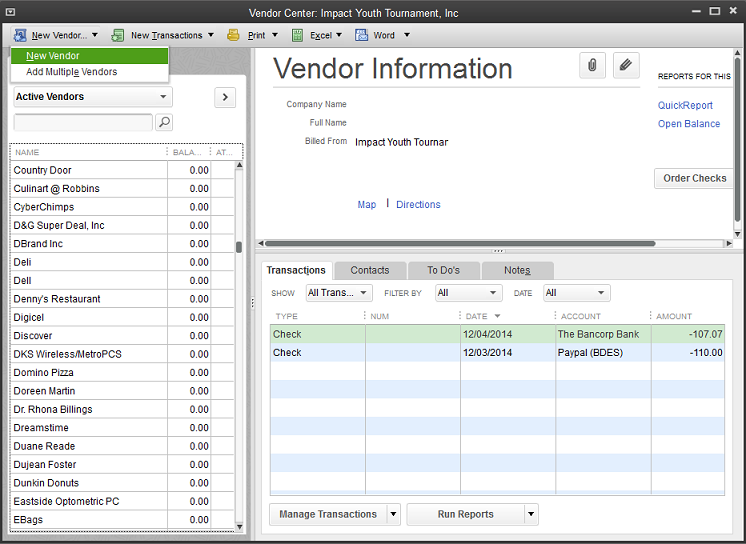
Xero
In Xero, managing supplier contacts involves a simple process. To add a contact, navigate to 'Suppliers' in the Business menu, select a supplier, and then add contact details under the 'Information' tab. Remember, adding an email address for a supplier contact allows you to email them purchase orders directly. To edit a contact, follow a similar process, but choose the contact you wish to update and make the necessary changes. Be cautious when deleting a supplier contact, as this action is irreversible. If a contact is deleted by mistake, you'll need to re-add them.
With multicurrency in your system, setting a default foreign currency for your contacts is straightforward. This default currency applies to all new invoices, bills, quotes, or purchase orders for that contact. You can always override this default on individual transactions. To set it up, go to the Contacts menu, select a contact, and edit their details. Remember, you can't import or export this default foreign currency setting for your contacts, and a default currency will also be automatically set when a contact is first invoiced or billed in a new currency.
In Xero, standard users can modify exchange rates on new or unpaid transactions, like invoices and quotes. Simply open the transaction, choose the edit option, input the new rate, and save. Additionally, sales tax in foreign currency transactions is calculated based on the rate on the transaction date and included in reports accordingly.
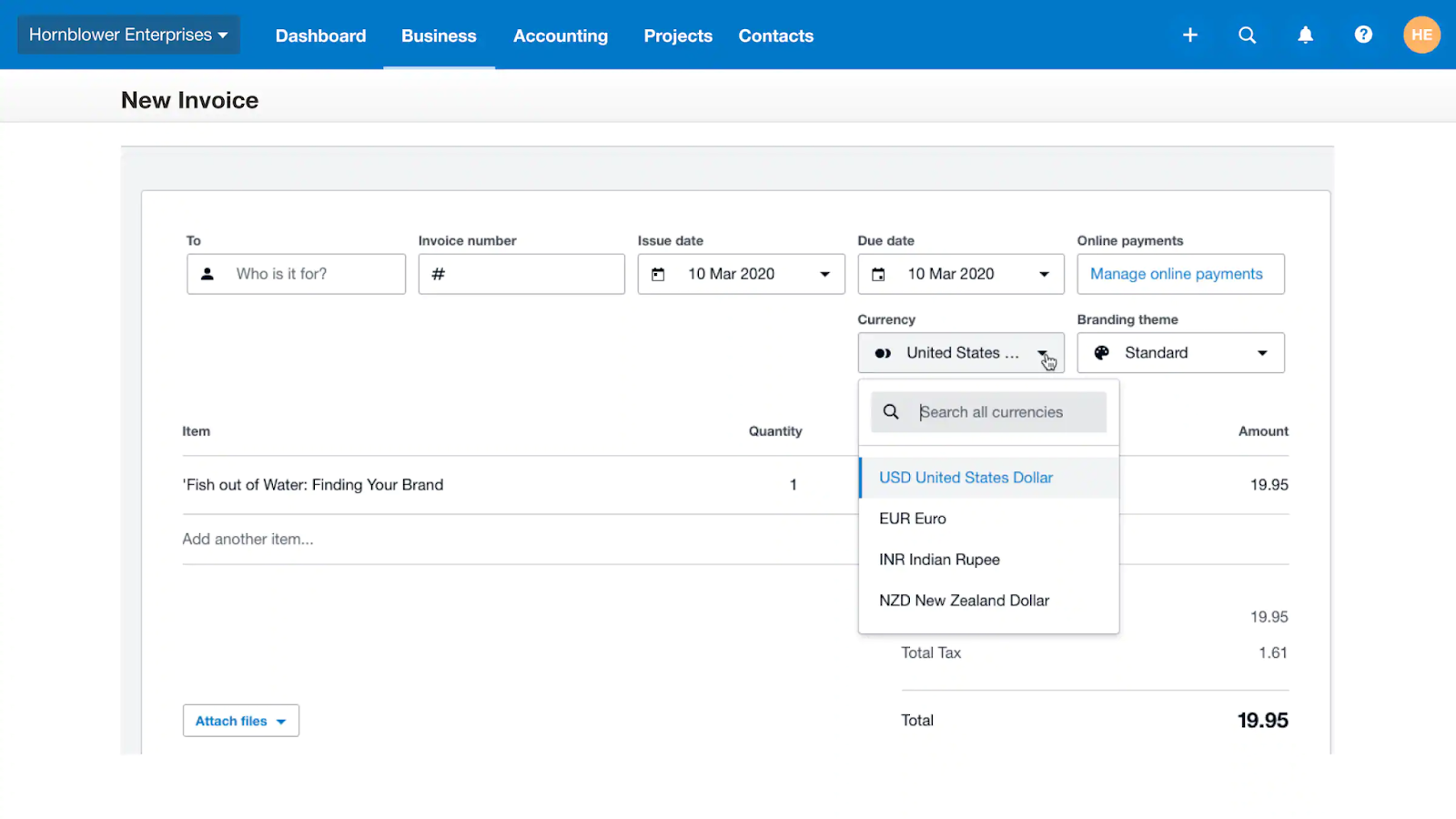
Feeling overwhelmed by QuickBooks and Xero? What if there's a simpler, more streamlined approach to handle your global financial needs? Introducing Finofo – a user-friendly platform designed to simplify the process of adding beneficiaries, managing multiple currencies, executing payments, and clearing transactions. Discover the seamless capabilities of Finofo by creating a free account and experiencing its intuitive functionalities.


fffffffff.webp)
.webp)


.png)
