Let's understand how to download supplier data from QuickBooks Online (QBO) into a CSV file and upload it to any platform of choice.
To download a CSV of suppliers from QuickBooks Online, follow these steps:
Log in to your QuickBooks Online account.

Please go to the "Suppliers" tab on the left sidebar to view the list of your suppliers.
Click on the gears icon located at the right corner of your screen.
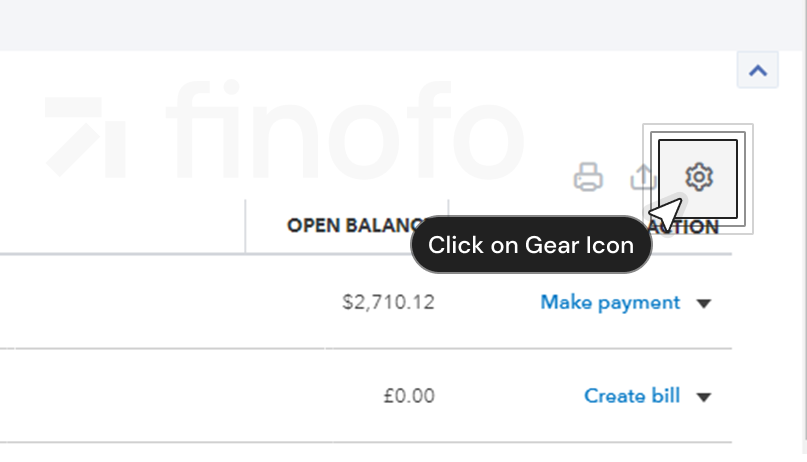
This allows you to select which fields to export, such as address, attachments, tax slip, phone, email, and currency.

After selecting the fields, a window will appear with the option 'Export to Excel'. Click this to download the file to your computer.

Once the file is downloaded: Open the downloaded file in Microsoft Excel or Google Sheets.

Go to the 'File' tab, select 'Save As' option to copy the file in your computer.

Please ensure the file is saved in 'CSV format'.

Your suppliers' information is now in CSV format and ready to be imported into any platform for streamlined management.